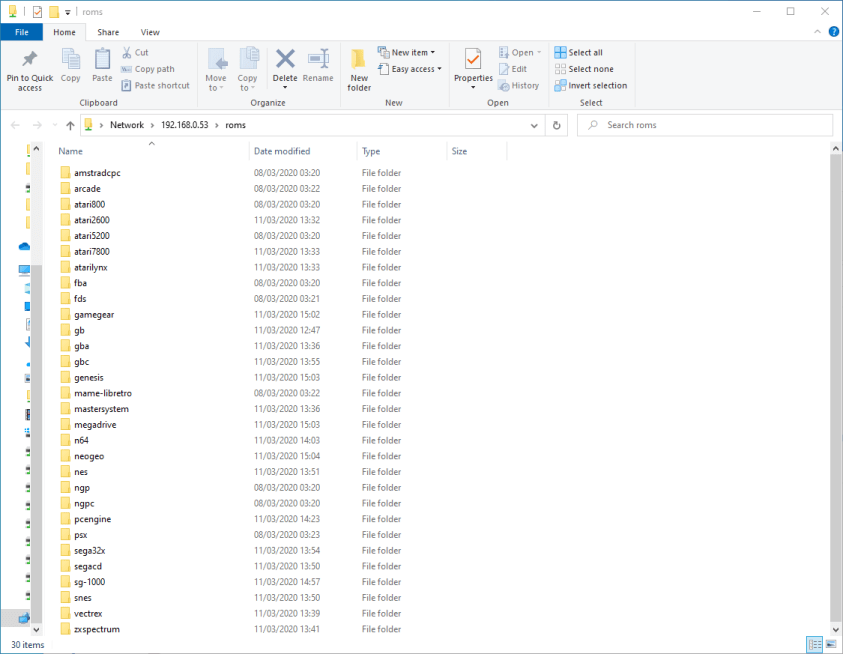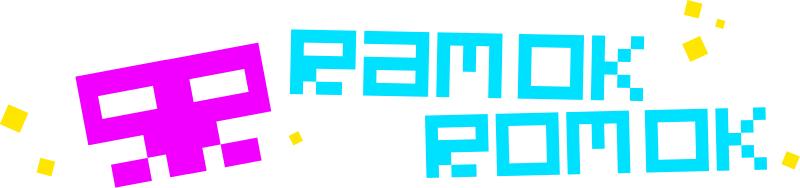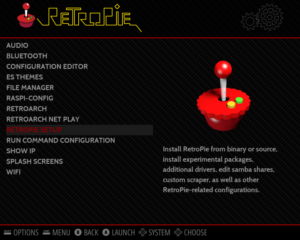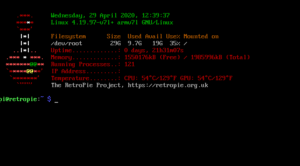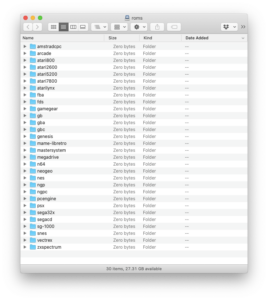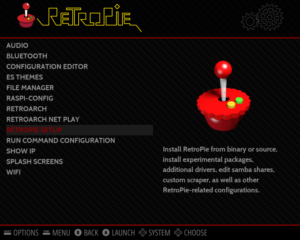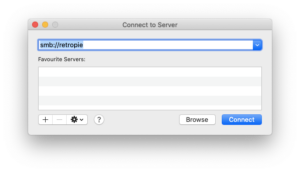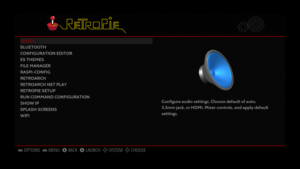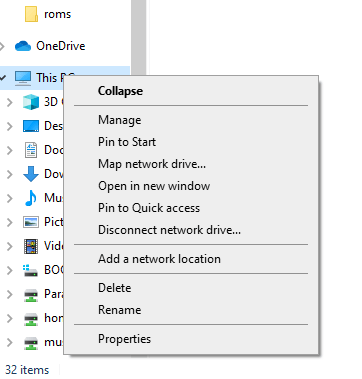
This step is optional – there are other methods of adding games, and if you are unlikely to do much customisation, you can skip this step if you want, or come back to it later.
Connecting Via Samba Share with Windows 10
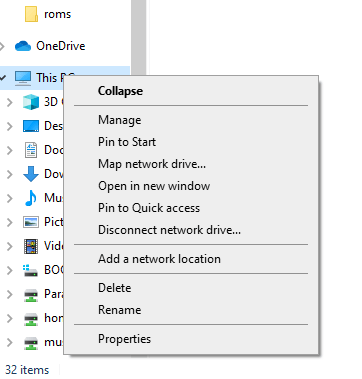
In the File Explorer, right-click on This PC in the side bar, and choose the Add a network location menu option. The Add Network Location Wizard will then appear. Just click Next.
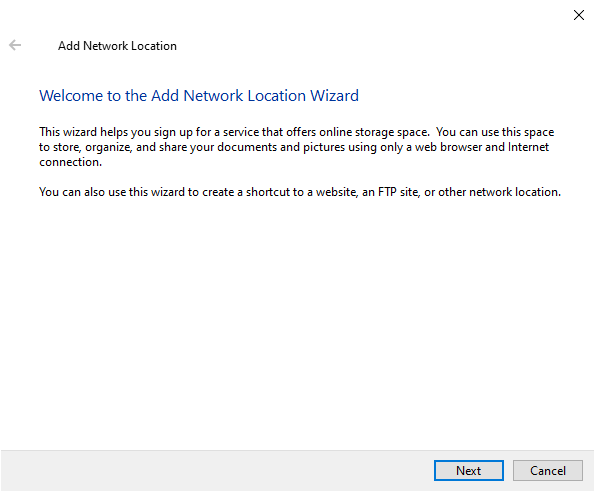
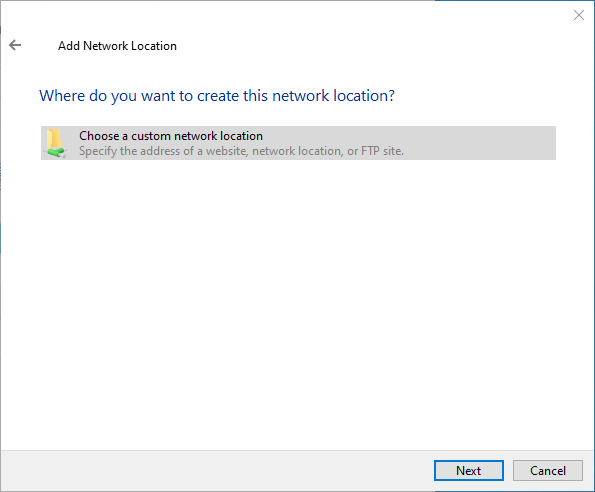
On the next screen, when it asks ‘Where do you want to create this network location?’ select Choose a custom network location and click Next.
You then need to specify the address of your network – you’re gonna need the IP address of your Raspberry Pi. In the address box type:
\123.123.123.12roms
But instead of 123.123.132.12 you need to type in the IP address you noted earlier. If you want access configs or splashscreens as well as roms you can set them up in the same way.
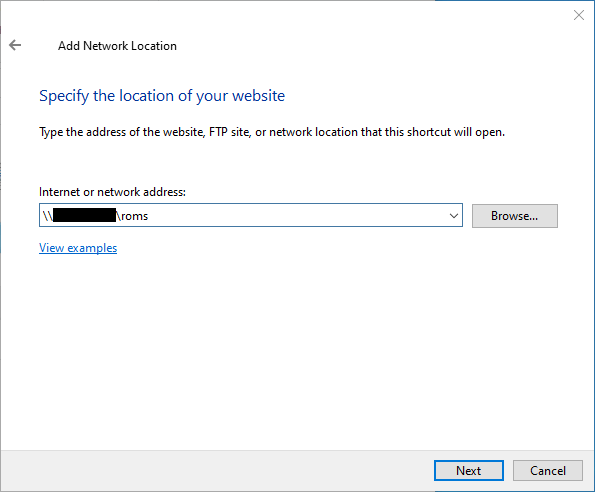
Then you can choose a name to identify it easier. We’ve called ours RetroPie-roms but you do whatever you like.
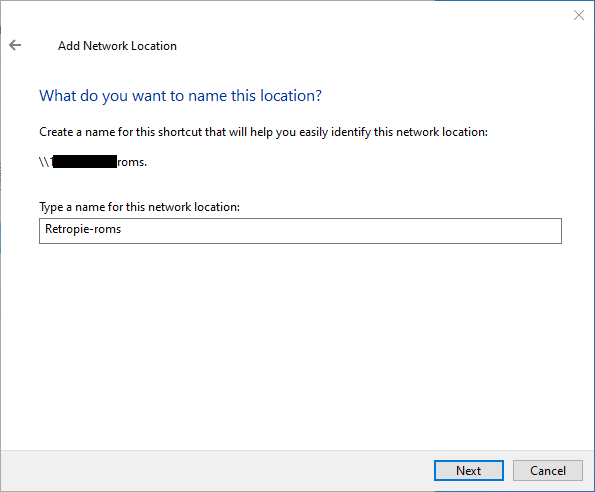
Then it’s all done. When you press Finish on the last screen, provided you don’t untick ‘Open this network location when I click Finish’, then you’ll see your RetroPie ROMS folder.
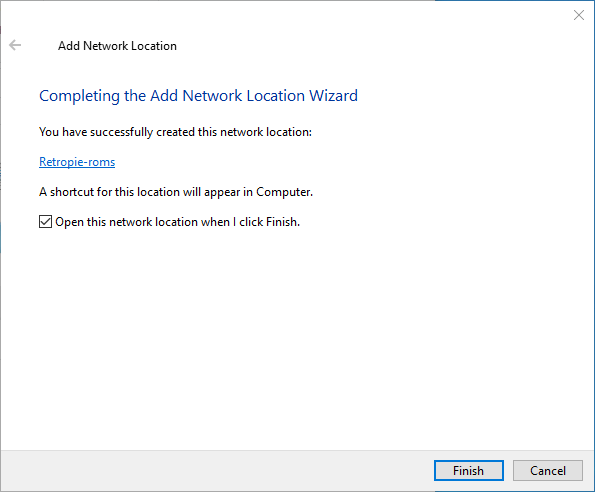
In the FileExplorer, you will see a list of several folders. Each representing a different platform that the RetroPie can Emulate. Most of these are fairly self explanatory.